Main Menu
Menu System¶
Each of our menus is designed to be user-friendly and easy to navigate. The menus are designed to be used with a keyboard, and each option is preceded by an alphanumeric character. Simply type the character of the option you wish to select and you will either be prompted for input, or the option will cycle the various options.
Menu Overview¶
When initially running the install-afc.sh script, you will be presented with the main menu. This menu will allow
you to select the action you wish to perform.
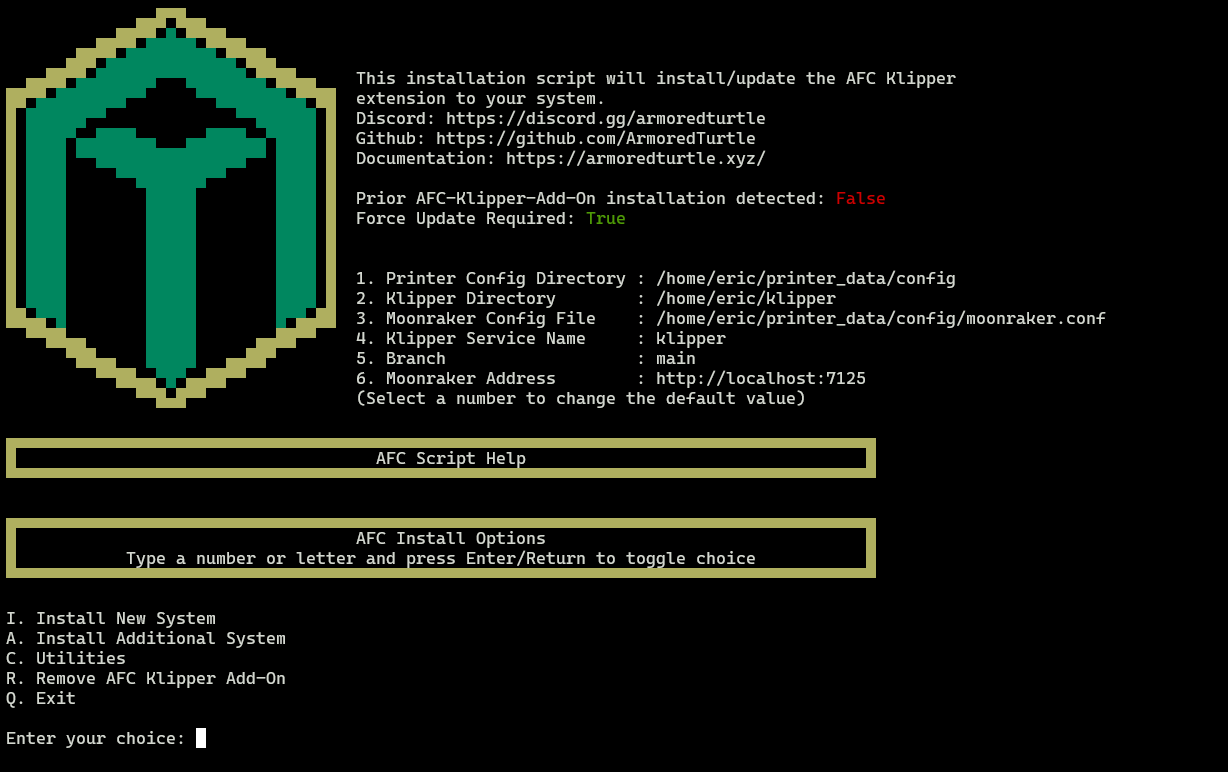
This menu is broken up into two main sections. The top section contains information about your system that was
gathered during the installation process, or set by the user using a runtime options.
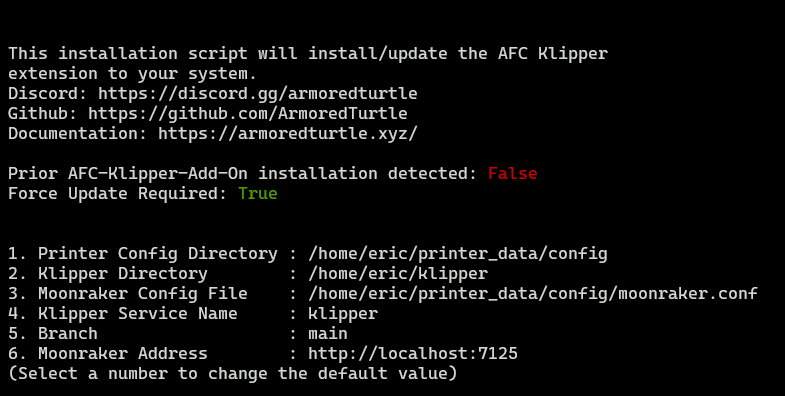
Two options here are especially important to note for most users:
This boolean value will be set to true if the script detects that the AFC-Klipper-Add-On software has been
detected being previously installed on your system. This is checking for the existence of a symbolic link in your
Klipper extras directory to the AFC-Klipper-Add-On software.
This boolean value will show as "True" if a prior installation has not been detected. Otherwise, this value will typically
be set to false. This value is used if significant changes to the software have been made that require a full re-installation
of the software. This might be required when a new major version of the software has been released. This configuration value is
stored with the Moonraker database and the value can be retrieved via the Moonraker API.
To retrieve this value, you can use the following command:
Warning
This command is provided for transparency only. It is not recommended to modify this value manually.
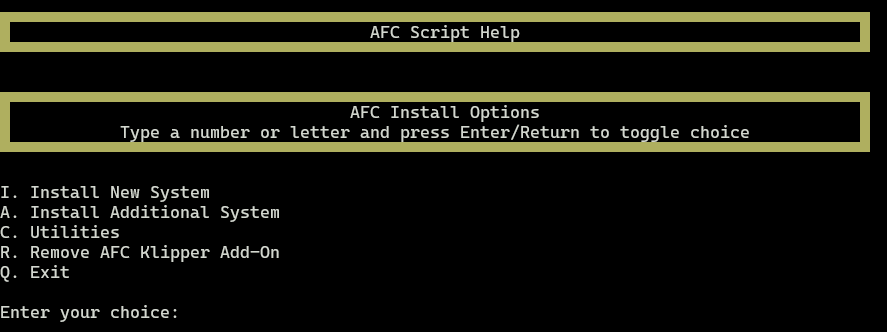
The bottom section of the main menu is dynamic, that is, the options provided will change based on the state of your system.
Menu Options¶
The options available in the bottom section are as follows:
I. Install AFC-Klipper-Add-On¶
This option will start the installation process for the AFC-Klipper-Add-On software. This option will walk you through a series of prompts to help you configure the software on your system.
Note
This option will only appear if a prior installation of the AFC-Klipper-Add-On software has not been detected.
A. Install Additional System¶
This option will help you install additional physical units into your system. An example of this would be a second BoxTurtle unit to go from a total of 4 lanes to 8 lanes. Another example would be adding a NightOwl to a system with a previous BoxTurtle or any combination thereof with supported system.
Note
This option is a best-effort option and will require knowledge of your system. You can expect to have to manually
configure the software after running this option.
U. Update AFC-Klipper-Add-On¶
This option will update the AFC-Klipper-Add-On software on your system. This option will clone the existing configured software repository, and ensure that all python extensions are properly linked. Depending on the state of your system, this option may need to be run twice.
Note
This option will only appear if a previous installation of the AFC-Klipper-Add-On software has been detected.
C. Utilities¶
This option will provide you with various utilities to help manage your system. For example, if you want to rename
an existing unit from Turtle_1 (the default) to Totally_Awesome_Turtle, you can do so with this menu option.
R. Remove AFC-Klipper-Add-On¶
This option will remove the AFC-Klipper-Add-On software from your system. A backup of the software will be created in your
~/printer_data/config (default) directory of your complete AFC system configuration prior to removal. The backup directory will
be named in the format of AFC.backup.<timestamp>.
Q. Quit¶
This option will exit the script.